How to Reset a Firestick Remote (Simple Fix That Works)
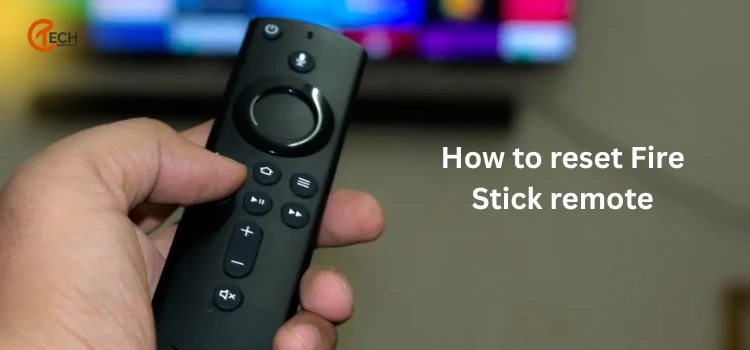
Is your Firestick remote not responding suddenly, or behaving weirdly? Discover how to reset a Firestick remote to save you the inconvenience of your device malfunctioning. Nothing can ruin your streaming experience like a remote that does not work. Whether the buttons are not responding, it won’t recognize your voice commands, or it randomly disconnects, these problems can typically be resolved without much hassle.
Resetting your Firestick remote is quite easy and only takes two minutes. Plus, you do not need any technical assistance to reset a remote for Firestick devices, and our easy instructions work with all remote variations. At this point, you’re probably wondering how to reset the Firestick remote without making things worse.
Identify Your Firestick Remote Type
1. Review the Overall Shape and Style
- Newer remotes (such as the Alexa Voice Remote 2024) have sharper edges. The newer versions have a more inward angle, and the area for the battery compartment has been enhanced.
- Older remotes will have a rounded design, and the battery door will be angled to the outside.
2. Look for the Blue Alexa Button
- If there is a blue Alexa button present, then you have a newer remote.
- Older remotes were discontinued and were not fitted with the blue button, which came with newer remotes.
3. Check for Dedicated Streaming Buttons
- Newer remotes have dedicated buttons for streaming services like Netflix, Prime Video, and Disney+.
- Older remotes won’t have these shortcuts.
4. Check the battery compartment
- The newer remotes have a downward-sliding battery door. The 2024 model, for example, uses horizontally stacked batteries with a large center latch.
- Older versions used tiny side latches that might be the main reason it becomes loose.
5. Check for TV Control Buttons
- Most remotes have buttons labeled POWER, VOLUME, and MUTE, which allow control of the TV or soundbar.
- For example, the Fire Stick Lite remote doesn’t come with these options, similar to the others listed.
Why It’s Important to Identify Your Firestick Remote
- Identifying the right type of remote will help confirm that you are performing the right reset process.
How to Reset Your Firestick Remote in 2 Minutes?
- Disconnect Your Fire TV Device: Unplug the Fire TV device from the power source and the HDMI port, and wait 60 seconds. Doing this will ensure that the device is powered down completely, which helps clear any small system glitches that may prevent the remote from functioning.
- Hold the Key Presses: Press the Left directional area, Menu, and Back buttons all at once and keep them pressed for 12 seconds. For first-gen Alexa Voice Remotes, you only need the Left + Menu buttons. This combination command will begin the tasks of resetting the remote by clearing previous pairings.
- Release Buttons and Remove Batteries: When you have held the buttons for 12 seconds, you may now release all buttons and wait 5 seconds, then remove the batteries from the remote. This will assist in clearing out the remaining power in the remote and setting it up for a clean boot.
- Power the Fire TV Device Up Again: Plug the Fire TV device back in and ensure that you will start pairing the remote when you see the screen saying “Remote cannot be detected. This will let you know that your Firestick is ready to pair with a new or reset remote.
- Put the Batteries Back in and Pair the Remote Again: Add the batteries back into the remote and press the Home button once to pair. If it doesn’t pair, hold the Home button for 10 seconds. A blue LED blink means successful pairing. This final step re-establishes the connection between your remote and Firestick.
What to Do If Fire Stick Reset Doesn’t Work?
- Replace and Check Batteries Properly: You may even have faulty batteries, even if they are brand new batteries. You should try fresh ones from another package. You should also check for corrosion on the battery contacts and gently clean them off with a cotton swab and rubbing alcohol.
- Reduce Physical Barriers and Distance: Ensure you are using the remote less than 10 feet away from the Firestick device. Physical barrier(s) will block the infrared signal between the remote and the device; remove the barrier(s) for a clearer signal.
- Remove Electromagnetic Interference: Depending on whether you are using wireless devices nearby, like Wi-Fi routers, Bluetooth speakers, or cordless phones, these devices can interfere with how the Firestick remote works. First, try moving these items or turning them off and seeing if your remote will start to work better.
- Factory Reset Firestick: If the remote doesn’t work, you might consider resetting the Firestick. Go to: Settings > My Fire TV > Reset to Factory Defaults. Please note this will delete any apps or settings you have set up—only use this if none of the previous suggestions worked.
Conclusion
It really only takes minutes to reset your Firestick remote when you follow the above instructions. Certainly, determining your specific remote models first will help ensure you apply the correct reset method without confusion. The typical reset method works successfully with most Firestick remotes and should fix any minor glitches causing your remote to be unresponsive or exhibit erratic behavior.
Do not forget simple things that can cause remotes to fail, like battery life, distance, and interference. Having the basics taken care of before you take more drastic steps means you are saving time and yourself some frustration. A very easy option will get you back to enjoying your favorite content sooner, without lengthy delays or complicated processes.
