Kindle Won’t Connect to WiFi? Here’s What You Can Do
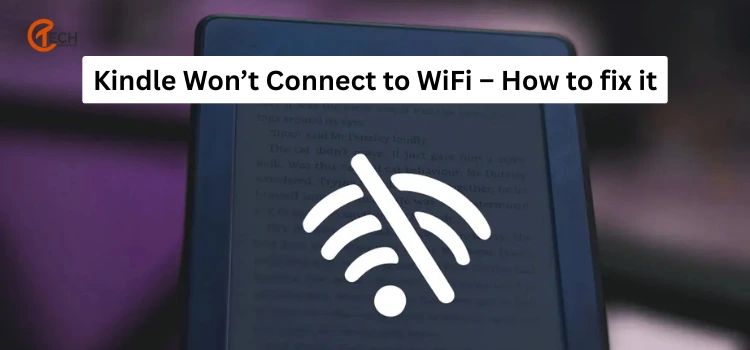
You’re not alone if your Kindle won’t connect to WiFi. Many e-readers suffer from this annoying problem that could keep you from downloading fresh content, syncing your progress, or upgrading your gadget. Most connection issues, fortunately, have simple solutions requiring no specialized knowledge. This extensive handbook covers every conceivable solution for rapid device restoration.
Kindle Won’t Connect to WiFi? Here’s What You Need to Know
Understanding the common signs when your Kindle is not connecting to Wi-Fi will assist you in exploring solutions before you get started.
- The sign for WiFi has an exclamation point.
- Unable to link error messages.
- Your device discovers networks but cannot connect to them.
- Connection fails often.
- Extremely slow internet performance.
- Device displays connected, but is unable to reach the material.
Every one of these signs points to particular reasons that can be properly addressed with focused solutions.
Signs Your Kindle Is Having WiFi Connectivity Issues
Start with these simple troubleshooting measures that address around 70% of connection problems if your Amazon Kindle won’t connect to WiFi:
- Set the airplane mode on for thirty seconds, then turn it back off.
- Reset your Kindle and hold the power button for 40 seconds until it completely restarts
- Get closer to the Router and remove barriers and distance separating your device from the router.
- Check WiFi Password and make sure you’re inputting the right password (case-sensitive).
- Turn off your router for 60 seconds before turning it back on.
Usually, these actions fix connection problems without delving into more sophisticated troubleshooting techniques.
Easy First Steps to Fix Kindle WiFi not connecting Issues
Your Kindle not working with particular router settings causes some connectivity problems. Important concerns consist of:
- 5GHz Networks: Older Kindle devices only work with 2.4GHz Wi-Fi bands. If necessary, switch to or activate a 2.4GHz network.
- WPA3 Security Protocol: Not every Kindle model is compatible with WPA3. For improved compatibility, set your router to use WPA2 or a mixed WPA/WPA2 mode.
- If your Kindle can’t connect to or find your WiFi network, it might be hidden. Try short-term network broadcasting.
- If your router prevents unfamiliar devices, ensure that your Kindle’s MAC address is whitelisted in the settings.
Kindle Not Connecting? Your Router Might Be the Problem
Software-related issues occasionally cause trouble. Here is how you fix Kindle software problems:
- Check for Kindle Updates: Updates often include improvements to Wi-Fi connectivity. If possible, connect to a different network (like a mobile hotspot) to download and install the latest updates.
- Adjust Date and Time Settings: Incorrect date or time settings can interfere with secure Wi-Fi connections. Manually update the date and time if needed.
- Reset Network Settings: Go to your Kindle’s Wi-Fi settings and choose the option to forget all networks. Then reconnect by entering your Wi-Fi credentials again.
- Factory Reset: If none of the above solutions work, back up your device and perform a factory reset. Navigate to Settings > Device Options > Reset to restore your Kindle to its default settings.
Still Can’t Connect Kindle to WiFi? Contact Amazon Support
If you’ve done all of the above and your Kindle still doesn’t connect to WiFi, it’s time to move to the next level:
- Keep your device serial number handy (Settings > Device Info).
- Record what troubleshooting steps you have tried already.
- Be prepared to explain the problem and when it started.
- Make a note of any error messages you saw on the screen.
- Check warranty status. Hardware exchanges may be under warranty.
Amazon support may provide you with relevant solutions to your Kindle model or arrange to replace the device if necessary.
Conclusion
Having a Kindle that won’t connect to WiFi is more than just a pain. Along with the above full 2025 troubleshooting guide, you now have the solution to repair just about any connection problem. Regardless of whether it is due to a minor setting error or a serious hardware issue, with a step-by-step approach, you will be able to bring your device back to life. Keep this blog around for next time, and happy reading.
