SBCGlobal Email Settings: The Complete Guide to Getting Connected
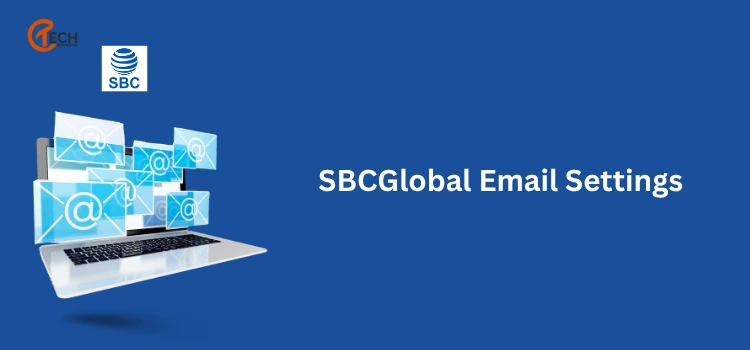
Configuring your SBCGlobal email shouldn’t feel like a challenge to solve. If you are having trouble with logging in your email, emails are missing, new devices do not sync, the answer is usually in the settings. Making sure your SBCGlobal email settings are configured properly can give you a smooth and secure experience across devices.
Why SBCGlobal Email Needs Manual Setup
SBCGlobal.net email accounts were initially launched by Southwestern Bell, which eventually merged into AT&T. Although the domain is still active, it now lives on the Yahoo Mail platform. Given this legacy transfer, there are some instances in which users need to manually set their email apps or clients with the right SBCGlobal mail settings to avoid sync issues.
Often, users are unable to find the older pathways to the applicable servers as part of the automatic email setup process, so they must enter the proper SBCGlobal.net email settings for reliable performance.
Incoming SBCGlobal Mail Setup (IMAP & POP)
When setting up your email client you will be given a choice between IMAP and POP. While using the SBCGlobal IMAP settings if you wish to have your emails sync between devices. The POP protocol will download the email and store it on your PC, usually removing it from the server.
Here are the mail settings for SBCGlobal.net accounts:
1. IMAP (Recommended)
- Port: 993
- Security: SSL/TLS
2. POP (Optional)
- Incoming Mail Server: inbound.att.net
- Port: 995
- Security: SSL/TLS
Make sure you enter your full SBCGlobal.net email address and the correct password when prompted.
SBCGlobal Outgoing Mail Server (SMTP)
No matter whether you use POP or IMAP, the SBCGlobal.net email server settings for outgoing mail remain the same:
- SMTP Server: smtp.mail.att.net
- Port: 465 or 587
- Security: SSL/TLS or STARTTLS
- Authentication: Required
- Username: Your full SBCGlobal.net email address
- Password: Your email password
These server settings for SBCGlobal.net ensure that your emails are sent reliably and aren’t flagged or blocked by recipient servers.
Device-Specific Setup Tips
Each device or platform has its quirks. Here are some essential points to keep in mind:
SBCGlobal Mail Settings On iPhone or iPad:
- Navigate to Settings > Mail > Accounts > Add Account > Other.
- Choose Add Mail Account, then enter your details.
- Enter IMAP or POP info manually.
SBCGlobal mail Settings on Android Devices:
- Go to Settings > Accounts > Add Account > Email.
- Choose Manual setup.
- Enter the correct SBCGlobal mail settings for your incoming and outgoing servers.
3. On Outlook:
- Go to File > Add Account.
- Choose Manual setup or additional server types.
- Enter the mail settings for SBCGlobal.net as listed above.
Common Problems and Fixes
- Problem 1: Can’t Send EmailsCheck if the SMTP port is 465 or 587 and that SSL/TLS is enabled. If not, your messages could be blocked.
- Problem 2: Email Not Syncing Across DevicesYou’re likely using POP instead of IMAP. Switch to SBCGlobal IMAP settings to ensure all devices stay updated.
- Problem 3: Login ErrorsDouble-check your username (full email address) and password. If you’re using an app password from AT&T, ensure it’s updated.
- Problem 4: Emails Disappearing settings may be removing emails from the server. Use IMAP to avoid this.
Security Considerations
SBCGlobal is now part of the world of AT&T and Yahoo, so we should assume that modern-day encryption standards will be in use. You should always be using a method of communication over SBCGlobal net email server settings with SSL or TLS; so, avoid any methods of unencrypted communication as much as possible, especially on public Wi-Fi networks, to protect your data.
You may also want to consider enabling two-step verification for your email account if it is available.
Conclusion
While SBCGlobal email is an early internet sensation, many thousands of users continue to use their accounts. Regardless of whether you are troubleshooting problems or creating new email setups, the right SBCGlobal.net email settings return control over your email back to you.
Use this guide to double-check your configuration, especially the SBCGlobal IMAP settings and server settings for SBCGlobal.net. If your client asks for manual input, don’t guess copy the values from this post.
